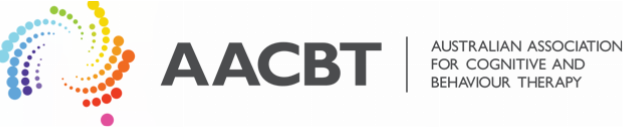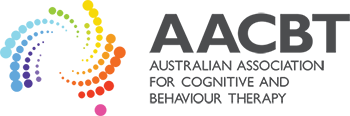With consideration of the current border restrictions within Australia, and a focus on providing an equitable and accessible conference experience, we’ve made the decision to go fully online for the scientific program rather than delay another year. We know many of you were looking forward to a live experience, but we have developed a program that we think will give you the next best thing. We have invested in this year’s conference as an opportunity try the latest mode of conference delivery – live, online and avatar based!
Based on having tested the gather.town app and finding it to be a fun and interactive environment that limits online fatigue through its features, we will now be meeting in gather.town this October.
This is a walk-through of our 2021 conference venue, and includes tips & tricks!
This is a quick written guide, based on the video tour above.
Our workshops on the Saturday will be virtual for non-WA delegates, but, subject to any public health orders, our plan is to have an option for in-person attendance for those in WA.
FAQ
General tips
- 2-days scientific in virtual (gather.town)
- The 1/2 day workshops will be in virtual (gather.town) and physical (The Esplanade in Fremantle) Refer to the WA government site for all current public health information.
Yes! We have tested the platform, and CACBT hosted their largest conference ever in gather.town. The National Conference Committee has used the platform for meetings and to socialise.
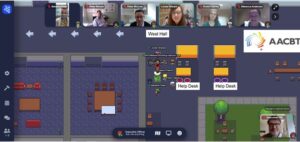
Ticket prices have been reduced:
| Ticket Type | Scientific – Virtual
(2-day tickets only) |
Workshop – Virtual | Workshop – Physical |
| Student Member | $100 | $25 | $55
(unchanged) |
| Member | $200 | $50 | $160
(unchanged) |
| Non-member | $400 | $100 | $225
(unchanged) |
Our conference secretariat will be contacting all existing ticket holders to confirm details and issue refunds for the amounts owing.
All presentations except Christine Padesky’s two sessions will be pre-recorded. Sessions will still be scheduled and released ‘live’, and then all delegates will have 24-7 access for 3 months after national conference is over.
Numerous mental health professionals will be able to accrue CPD hours/points by attending national conference. Following is a guide for several professions:
- Registered Psychologists: Psychologists, including AAPi and APS members, can accrue CPD hours by attending this event.
- Social Workers: Social workers – including AMHSW’s and AASW members – can accrue CPD hours by attending this event.
- Mental Health Nurses: Mental health nurses and members of the Australian College of Mental Health Nurses (ACMHN) can accrue ACMHN continuing professional education (CPE) points by attending this event.
- General Practitioners: GPs can apply through the Royal Australian College of General Practitioners (RACGP) under the Unaccredited Category 2 application for QI&CPD points.
- Occupational Therapists: OTs and members of Occupational Therapy Australia can accrue CPD hours by attending this event.
- Counsellors: Members of the Australian Counselling Association (ACA) do not accrue OPD points with this event (ACA’s OPD policy requires an assessment component for all online learning programs). PACFA members may be able accrue CPD points. If you are not sure about CPD standards for your profession, please contact your registration body and/or professional association.
You may experience difficulties accessing both live and on-demand sessions if your internet speed is slow. We recommend that you contact your Internet Service Provider (ISP) and explain what you are trying to achieve. Your ISP should be able to advise you further.
No, videos cannot be downloaded, however all delegates will be able to view them 24-7 via gather.town for up to 3 months. You can also replay videos as many times as you’d like during the on-demand period. Session slides and notes will be made available if presenters share them.
Presenter tips
Yes – to make the days as seamless as possible for delegates and speakers, we will require all presentations to be pre-loaded. This will also lower the risk of tech problems impacting individual talks during the event, plus give delegates a chance to catch-up on other streams, later.
Here’s an excellent guide to getting your presentation ready – we recommend giving these a read through.
Example info: APA Virtual 2021
Example info: Society for Affective Science Virtual Conference
We want to receive all recordings no later than Monday 11 October 2021 – we need this time as we have more than 100 presentations to upload, and each needs to be annotated and linked with their abstract.
The easiest way is to email the download link from your self-recorded Zoom session. Otherwise, you can email a Dropbox link (or similar) to our conference secretariat.
Yes – we have a conference program, just like a physical conference, and you can walk your avatar from room to room (or visit the beach).
The conference is scheduled for the WA time zone, just like if we were all able to attend. This means that for a start time of 8am in WA is 8:30am in Adelaide, 10am in Brisbane, and 11am in Sydney and Melbourne. Here is a handy time zone tool.
The in-conference calendar will display in your local time zone to make things easier.
Each session is scheduled and will have a specific location on the map (just like in a physical conference) and presenters can mingle with the audience during their timeslot, or of course, any other time in other spaces.
Delegate tips
In gather.town you can interact with other attendees similar to real life: you will only see someone else’s video and hear their audio when you are in close proximity or are in a private space with them.
- For the best user experience use a Chrome browser on a computer.
- While Firefox is also supported by the platform gather.town, Chrome is recommended.
- Mobile access is possible but may have limited functionality.
- Gather.town is best used without a VPN.
- Make sure to give your browser video and audio access to the platform. Before arriving in the online venue, you will be able to learn the basics by watching this example welcome video. This guide can should you the most important tips for navigating the site.
Shortly before #AACBT21 starts, we will provide you with a gather.town invitation link. This is how you will access the virtual venue.
Our venue is called “AACBT National Conference”.
Dr Janice Wong has recorded a short introduction to our venue (6 min) or you can have a longer 20 min tour!
- After joining gather.town, you will want to customise your avatar – this is what will represent you. To change your character, click on the avatar on the far left of your menu bar (located in the bottom centre of your screen) and scroll through options.
- Practice walking around the virtual space with your avatar by pressing the arrow keys on your keyboard or letter keys WASD.
- Click “View” then “Zoom” in your internet browser’s menu to see more at once (or use ctrl/command +/-).
- Don’t stand in doorways; it blocks others. And if you get stuck in traffic, hold down “G” on your keyboard to turn into a ghost and walk through the avatars who block your way.
- Bring your virtual dance shoes and try dancing by holding down “Z” on your keyboard. No one has two left feet in gather.town!
Objects (for example: Signs, TVs, Posters)
If an object in gather.town is interactable it will start glowing when you walk close to it. A message will appear on the bottom of your browser window that will say something like ‘press x to interact’. Pressing the “X” key will open up different kinds of media depending on the content.
Rooms
Some rooms will be connected to videos or Zoom sessions. In these cases you will receive the centre bottom message to press x to join Zoom or to watch the video. You will be able to interact with the content anywhere in that room.
To quickly locate upcoming presentations, click the calendar icon in your left menu bar.
Times of the events are shown in your local time zone, noting that the conference is scheduled in the WA time zone.
You can always access the full program on our website.
Turn off your audio or video by clicking on the microphone or camera symbol in your own video (located in the bottom right corner of your screen).
Ignore another participant’s microphone by clicking on it (this does not change what other participants hear and only applies to your own sound).
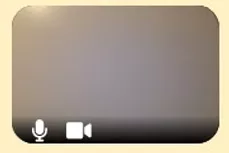
If you want to enlarge the videos of all those you’re interacting with, click on the white circle underneath their video thumbnails. Click on an individual’s video to see it full size.
By stepping onto a “conversation carpet” together or sitting around the same table, you and other attendees will be entering an isolated conversation area; you will not hear anyone else who is close by unless they too step onto your rug or join your table. Don’t fall off your chair – you won’t see or hear the other participants at the table!
Check out people’s name badges. Click on their name in the video chat or in the participants list and a badge will pop up.
Click ‘locate’ on a person’s badge to see a locator line that will bring you right to them.
You can send messages to various participants by using the Chat function (find the ‘Chat’ icon above the ‘People’ icon on the bottom left). Choose your audience by selecting one of the following:
- Everyone: All participants see the message
- Room: Everyone in your current room sees the message
- Nearby: Only those you are currently interacting with see the message
You can also send individual chat messages by clicking the name of another participant and sending a private chat message; they will appear in your chat list thereafter.
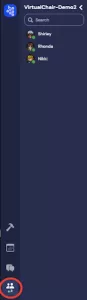
gather.town offers a variety of modes, including Zoom connectivity, screen share, room microphones, posters, and embedded videos!
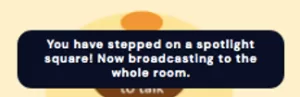

Tech tips
Screenshare by clicking the computer icon in the grey menu bar; you will need to authorise your browser access to share another application or your entire screen.
Exit out of Screenshare by clicking the computer symbol again, now highlighted green
Stand on the rug behind a podium to speak and/or share your screen with everyone in the same room; Moderators or Q&A participants may stand at another microphone for the entire room to hear your interaction.
We HIGHLY recommend that presenters test their own personal screen share settings prior to their presentation time, as these vary widely depending on the computer and software being used.
Practice ahead of time in a private conversation to be sure you’re comfortable turning screen share on and off.
It is possible for one person to screen share while another person speaks, as long as both are standing at microphones in the same room. Feel free to share responsibilities as you are getting to know this new tool.
PLEASE NOTE that computer audio is NOT sharable in gather.town; screenshare will only project an image and sounds entering via a computer’s microphone.
Example 1: Virtual Chair “how to”
Example 2: Tips for better posters, including a suggested template
Example 3: Mike Morrison “Better Scientific Poster”
During the event, our conference secretariat will be available to assist participants who have any questions about navigating the site. Please feel free to contact them in one of the following ways:
Walk to a virtual Helpdesk to discuss your question directly. Helpdesks will be located in the main hall.

Chat one-on-one with a Helpdesk staff member by scrolling through the participant list and clicking on their name, then “message”. You can also search for the Helpdesk staff member using the search bar, found above the list of participants.
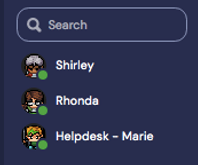
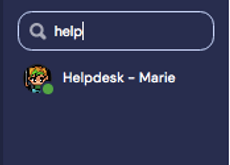
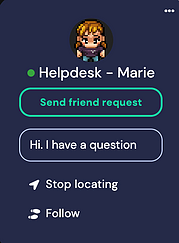
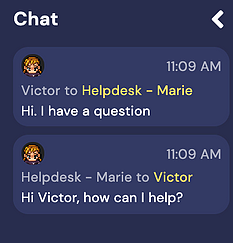
WA physical delegates
There is still going to be a WA-only dinner, but without our supporter & host (Professor Ross Menzies) this year. The meal will still be great, and more details will be released closer to the time. The dinner is on Friday 29 October 2021.
This is an example video of a gather.town conference space, and shows the basics of how to virtually participate at the conference.